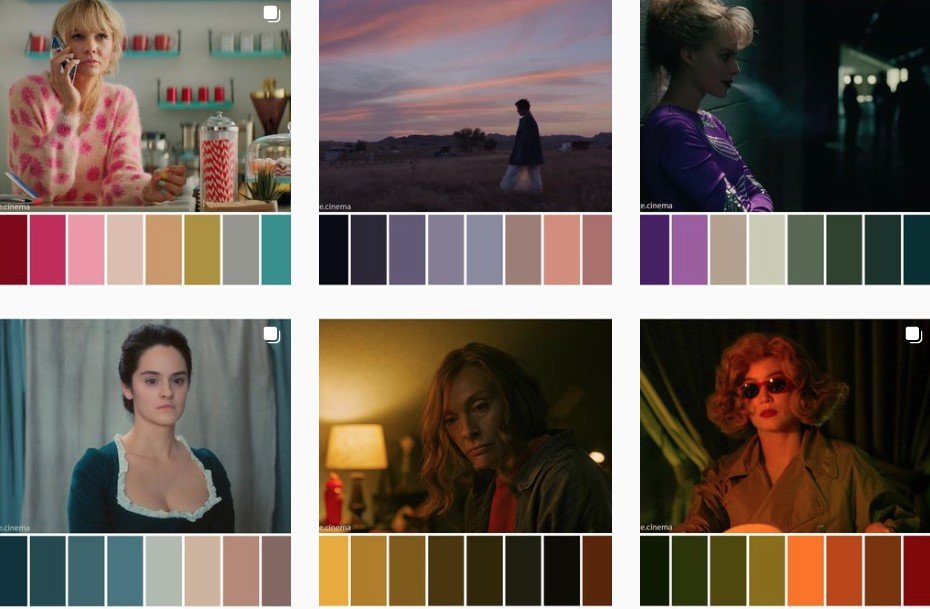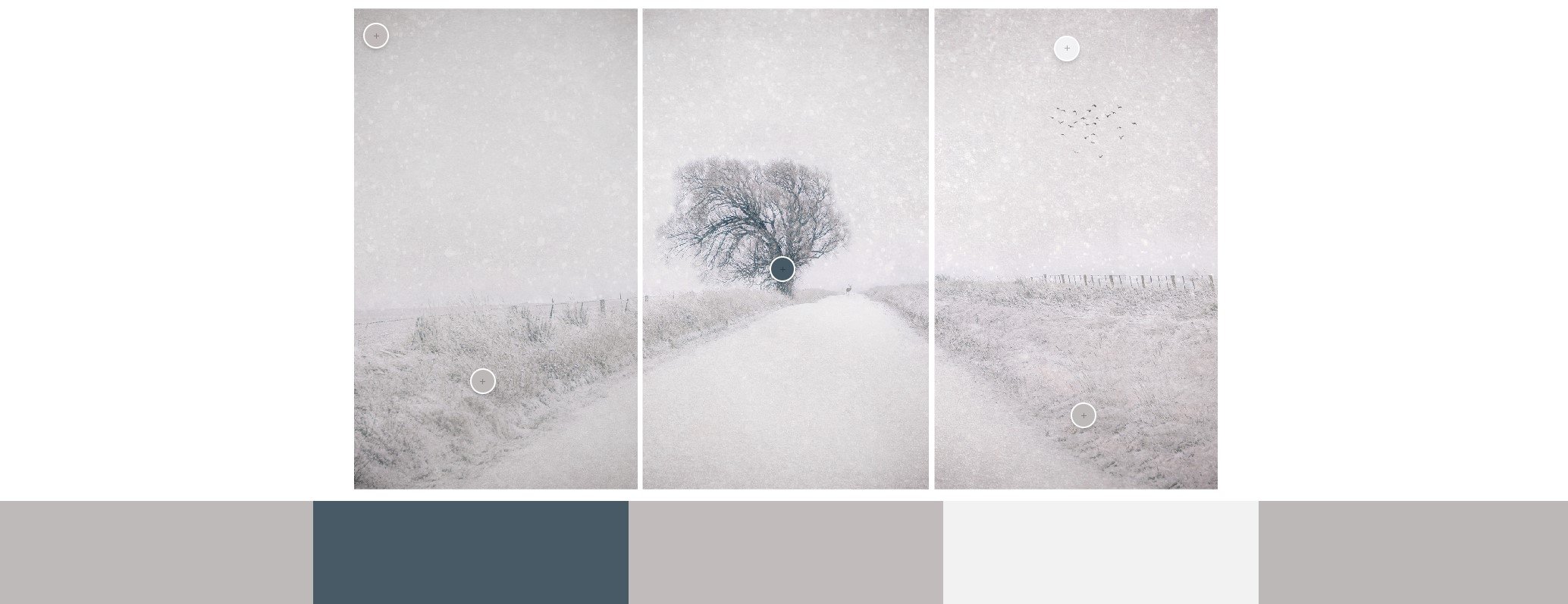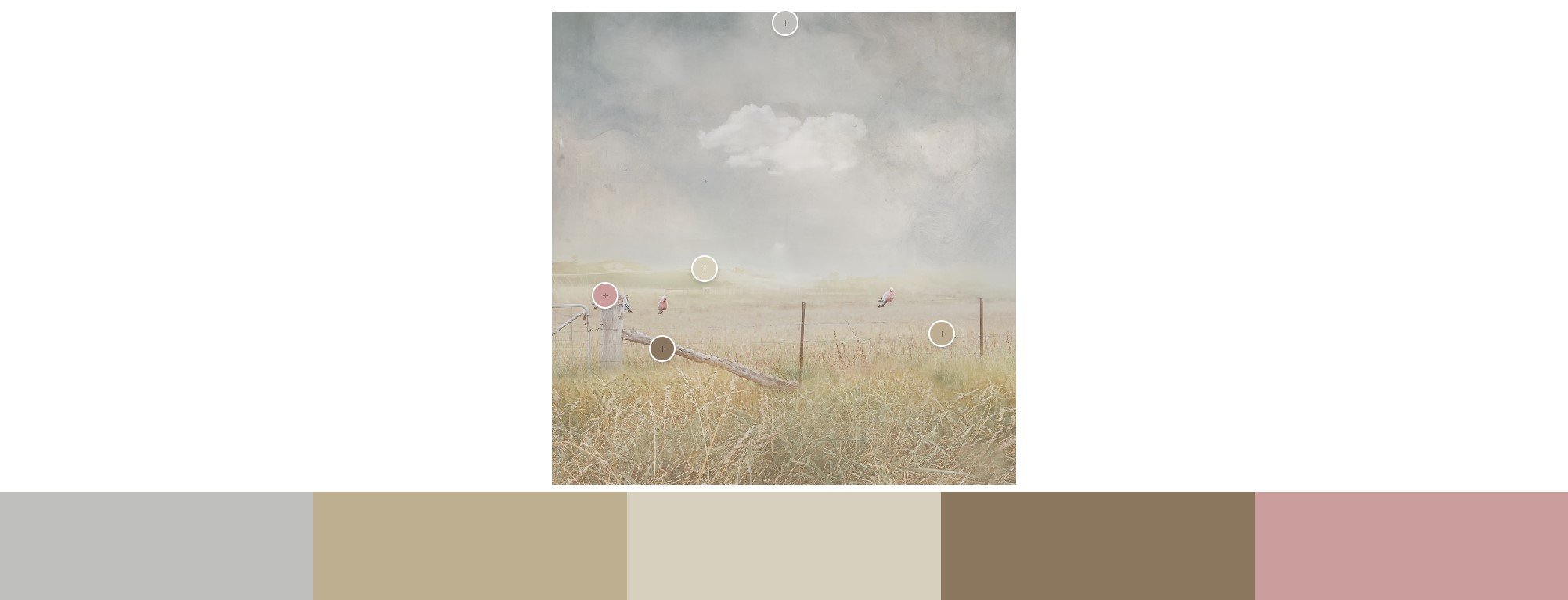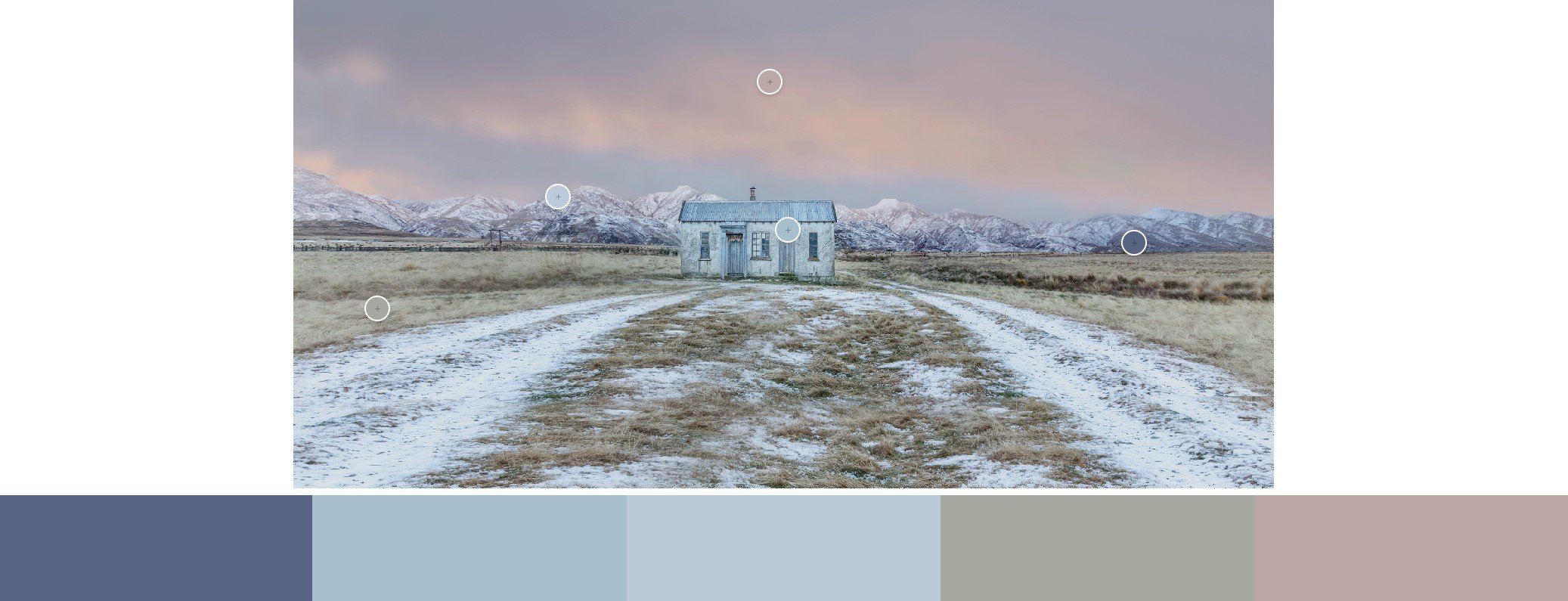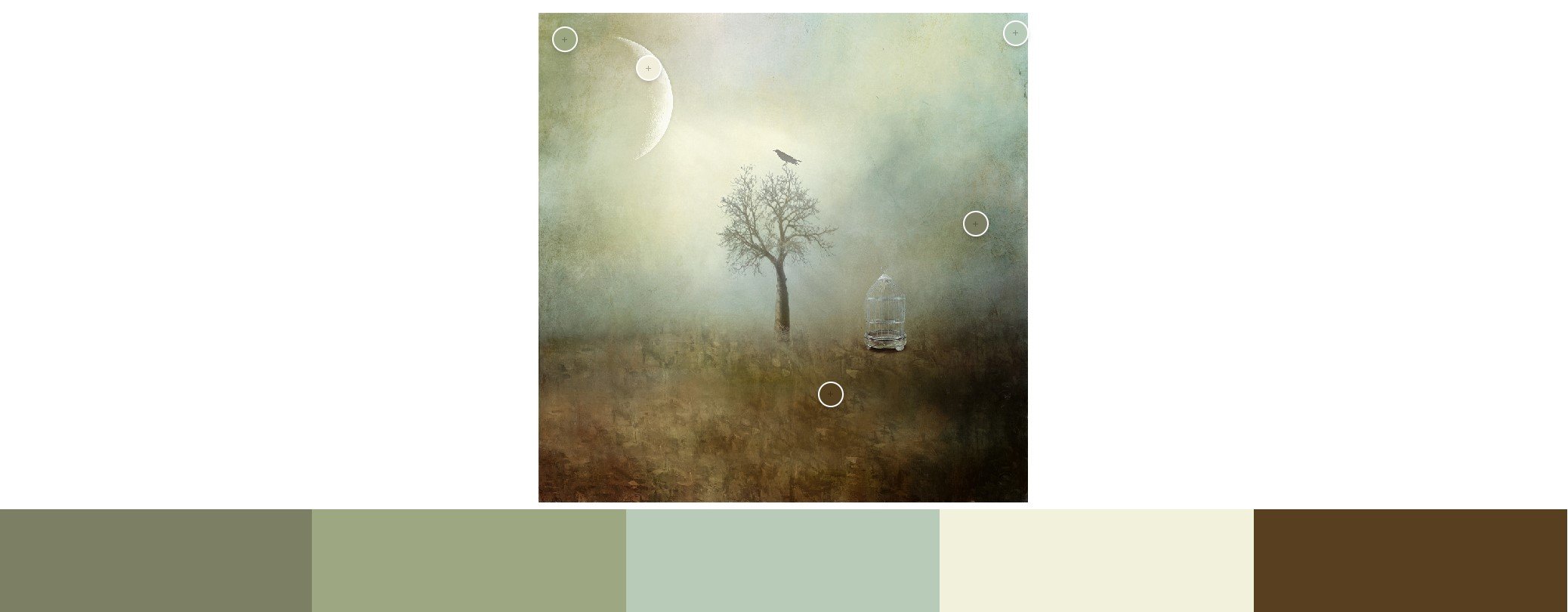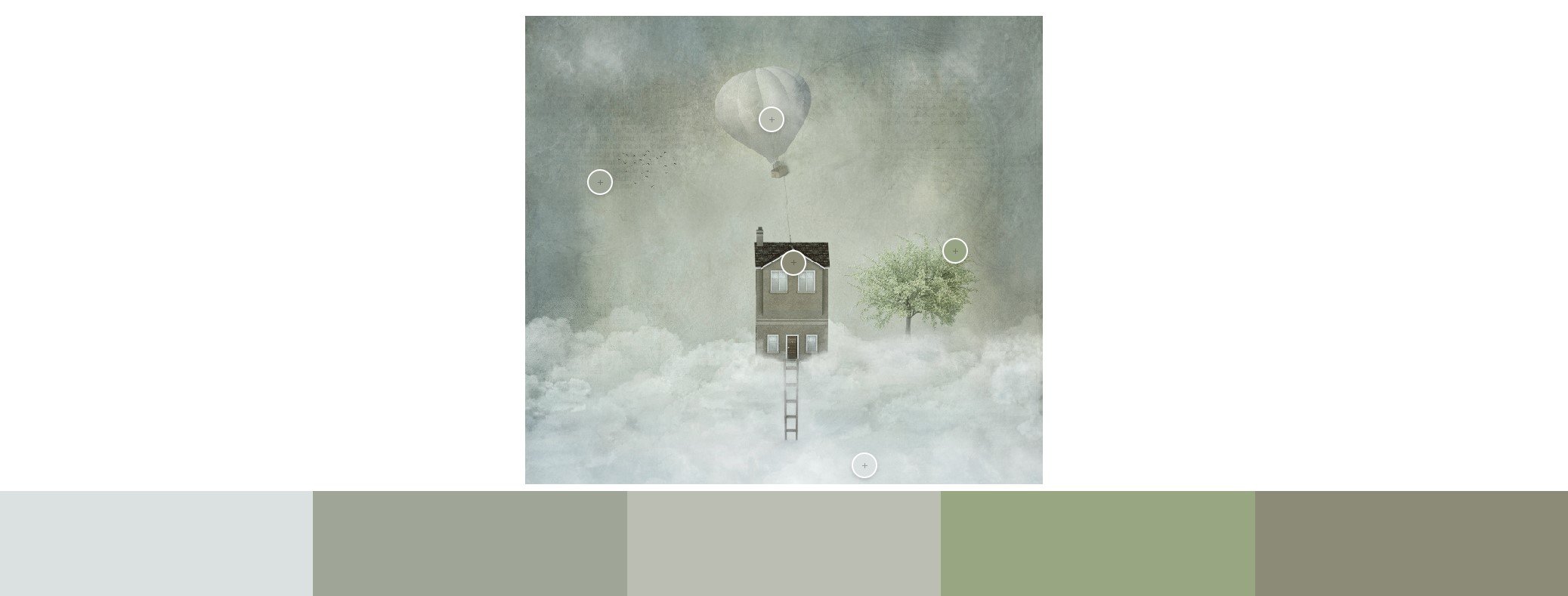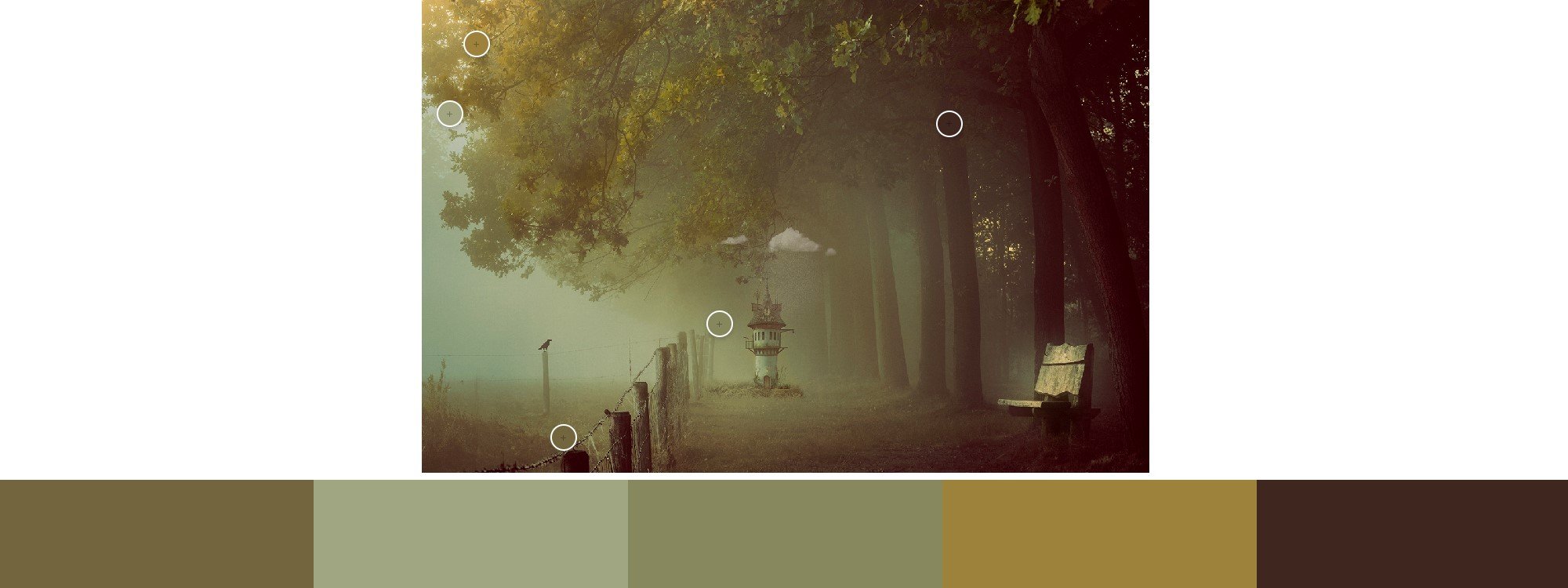Creating Mood with Colours ~ Blog
Colour theory has been around for centuries and has been used by artists to create visually pleasing works of art. In film, colour theory plays a significant role in storytelling, helping to convey emotions, establish a setting, and create a visual language that resonates with the audience.
Colour Schemes
CINEMATIC COLOUR GRADING
Filmmakers can use various colour schemes to create different moods and emotions. For example, a monochromatic colour scheme, which uses variations of one colour, can create a sense of unity and harmony. An analogous colour scheme, which uses colours that are adjacent to each other on the colour wheel, can create a sense of calmness and tranquillity. A complementary colour scheme, which uses colours that are opposite each other on the colour wheel, can create tension and drama.
Colour grading can be used denote mood, character and time. Considering a colour look for a creative project before production is an essential part of any process. Pixar, one of the masters of storytelling, creates a range of colour scripts before production commence, which indicate the colour palette that will be used for each scene. This ensures that the colour is helping to tell the story “rather than fight against it”.
Colour Contrast
Filmmakers can also use colour contrast to create tension and drama. For example, a bright red object against a dark blue background can create a sense of urgency or danger. Similarly, a yellow object against a purple background can create a sense of unease or mystery.
Colour Choices in Photoshop
You may be doing colour grading every day without realising you're doing it. Colour grading is a central part of content creation. For example, changing levels or curves in Photoshop, taking a photograph in black and white, adjusting a person's face colour in After Effects – this is all colour grading. Just like in film, colour choices in Photoshop can significantly impact the mood and impact of a photograph. Here are some tips on how to choose the right colour palette:
Consider the Subject
The Colour palette you choose should complement the subject of your photograph or creative image.
Establish a Mood
The Colour palette you choose can also establish the mood of the photograph. For example, cool colours such as blues and greens can create a sense of calmness, while warm colours such as reds and oranges can create a sense of energy and passion.
Use Contrast
Just like in film, contrast can help create a sense of drama and tension in a photograph. For example, using a bright object against a dark background can create a striking visual effect.
Using Colour Grading in Photoshop
Colour grading is a technique used in film and photography to manipulate the colours in an image. This technique involves adjusting the brightness, saturation, and hue of specific colours to achieve the desired effect.
In Photoshop, Colour grading can help you fine-tune the colours in your image and create a unique look and feel. Here are some popular Colour grading techniques:
Warm and Cool Tones: Adjusting the temperature of an image can create a warm or cool tone. Adding warm tones to an image can create a sense of energy and vibrancy, while adding cool tones can create a sense of calmness and tranquillity.
Split Toning: Split toning involves adding a different Colour tone to the highlights and shadows of an image. This technique can create a unique and striking visual effect.
Selective Colour: Selective colour involves adjusting the brightness, saturation, and hue of specific colours in an image. This technique can help you bring out the subject's personality or emphasize a particular element in the image.
There are several tools in Photoshop that you can use for colour grading. Here are some of the most commonly used ones:
THE MAGIC OF COLOUR THEORY
This book is jam packed with 21 pages and 60 mins of video content showing how I created images in Photoshop and the deliberate colour choices I made in my workflow. This is a multimedia platform that will give you the theory and the visual. Visit my shop to buy your copy of this EBook.
USE THE DISCOUNT CODE MAGICOFCOLOUR23 TO RECEIVE 10% OFF
Curves: The Curves adjustment tool is a powerful tool for colour grading in Photoshop. It allows you to adjust the brightness and contrast of an image in specific tonal ranges. You can use it to create a custom colour grading curve that matches your desired look.
Hue/Saturation: The Hue/Saturation adjustment tool allows you to adjust the hue, saturation, and lightness of specific colours in an image. You can use it to boost or reduce the intensity of specific colours, which can help you achieve the desired colour grading effect.
Colour Balance: The Colour Balance adjustment tool allows you to adjust the balance between the colours in an image. You can use it to add more warmth or coolness to an image or adjust the balance between the primary colours (red, green, and blue).
Gradient Map: The Gradient Map adjustment tool maps the tones of an image to a gradient of colours. You can use it to apply a custom colour gradient to an image, which can help you achieve a unique colour grading effect.
Selective Colour: The Selective Colour adjustment tool allows you to adjust the amount of cyan, magenta, yellow, and black in an image. You can use it to add or remove specific colours in an image or adjust the saturation and brightness of specific colours.
By using these tools, you can create custom colour grading effects that match your desired look and feel. Keep in mind that colour grading is a creative process, and there is no one-size-fits-all approach. Experiment with different tools and settings to find the perfect look for your image.
Add Colour Choices to your Workflow
◼ Making colour choices is important because colours play a crucial role in creating a visual impact on the viewer. The colours you choose can influence the mood, tone, and overall aesthetic of an image. By making the right colour choices, you can enhance the visual appeal of your images and communicate your message effectively.
◼ In Photoshop, colour choices are particularly important for colour grading. Colour grading is the process of adjusting the colours in an image to create a desired look and feel. This process can involve tweaking the brightness, contrast, saturation, and hue of the colours in an image to create a specific mood or tone.
◼ By making deliberate colour choices in Photoshop, you can also ensure consistency across your images. Consistency in colour choices can help create a cohesive visual style that ties all your images together, making your portfolio or project more polished and professional-looking.
◼ Making colour choices is essential in Photoshop because it allows you to create a desired mood, tone, and overall aesthetic in your images. It is an essential aspect of the creative process in digital art and photography.
◼ I make colour choices in the beginning, middle or end of my workflow. It depends on the photo or creative image I am working on.
So, next time you're editing in Photoshop, remember the impact that colour can have, and choose your colours carefully.